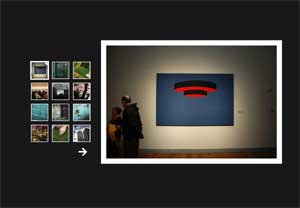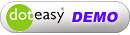We often recommend novice clients to use WordPress to build their websites because it is easy-to-use, fully customizable, and NO coding knowledge required to set up the site. However, few clients may feel a little bit frustrated when they get to the customization part. While it does take some time for beginners to get familiarized with the navigation of WordPress dashboard, the steps, in fact, are not as difficult as you think. To better demonstrate this, we’ve made a few video tutorial series on how to build different kinds of WordPress websites, with no skipped steps. Let’s take a look at the screenshots of these websites first.
(more to come in the future)
If you like the designs of these websites, definitely check out our “Making a website with WordPress” video playlist on our YouTube channel. These videos contain all the info you need to build these sites, including the download page for the themes, plugins, etc.
We hope you find the instructions of our video easy to follow. Don’t forget to subscribe to our YouTube channel in order to receive the latest updates of our new video releases.